Test Case for Header
Here are some manual test cases for the header:
Test Case 1: Verify that the header is displayed correctly
Steps:
- Open the website.
- Navigate to the homepage.
- Verify that the header is displayed.
- Check that the header contains the following elements:
- Website logo
- Navigation menu
- Search bar
- User account information (if applicable)
- Contact information (if applicable)
Expected Result:
- The header is displayed correctly with all the required elements.
Test Case 2: Verify that the website logo links to the homepage
Steps:
- Open the website.
- Navigate to the homepage.
- Click on the website logo in the header.
Expected Result:
- The user is redirected to the homepage.
Test Case 3: Verify that the navigation menu items are clickable and lead to the correct pages
Steps:
- Open the website.
- Navigate to the homepage.
- Click on each navigation menu item in the header.
- Verify that the user is redirected to the correct page for each menu item.
Expected Result:
- Each navigation menu item is clickable and leads to the correct page.
Test Case 4: Verify that the search bar is functional
Steps:
- Open the website.
- Navigate to the homepage.
- Enter a search term in the search bar in the header.
- Click the search button.
- Verify that the search results are displayed.
Expected Result:
- The search bar is functional and displays the relevant search results.
Test Case 5: Verify that the user account information is displayed correctly
Steps:
- Open the website.
- Navigate to the homepage.
- If the user account information is displayed, verify that it is correct and up-to-date.
- If the user account information is not displayed, log in to the user account.
- Verify that the user account information is displayed correctly in the header.
Expected Result:
- The user account information is displayed correctly and is accurate and up-to-date.
Test Case 6: Verify that the contact information is displayed correctly
Steps:
- Open the website.
- Navigate to the homepage.
- Check that the contact information is displayed in the header.
- Click on the contact information in the header.
- Verify that the user is redirected to the correct page.
Expected Result:
- The contact information is displayed correctly in the header, and the user is redirected to the correct page when clicking on it.
Test Case 7: Verify that the header is responsive
Steps:
- Open the website.
- Resize the browser window to different screen sizes.
- Verify that the header elements adjust to fit the screen size.
- Check that the header remains functional on smaller screen sizes.
Expected Result:
- The header elements adjust to fit the screen size, and the header remains functional on smaller screen sizes.
Test Case 8: Verify that the header stays fixed when scrolling
Steps:
- Open the website.
- Navigate to a page with long content.
- Scroll down the page.
- Verify that the header remains fixed at the top of the page.
Expected Result:
- The header remains fixed at the top of the page when scrolling.
Test Case 9: Verify that the header is accessible
Steps:
- Open the website using a screen reader.
- Navigate to the homepage.
- Verify that the screen reader can read out all the header elements.
- Check that the header is accessible using only the keyboard.
Expected Result:
- The header is accessible using a screen reader and keyboard-only navigation.
Test Case 10: Verify that the header loads quickly
Steps:
- Open the website.
- Navigate to the homepage.
- Check the load time of the header using a network monitor tool.
- Repeat the test on different internet speeds.
Expected Result:
- The header loads quickly on all internet speeds.